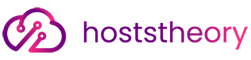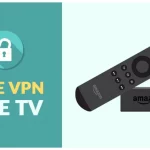The transfer of data between devices is a common occurrence for users who own more than one device. Whether you have recently purchased a new phone or are switching service providers, there will be times when you will need to move files from one device to another. Users may find that the operating system and apps on their device do not allow them to easily move files from one place to another. Fortunately, there are many third-party apps available that make it easy to transfer data between devices and cloud storage services like Google Drive. Whether you are moving data from your old phone to a new one, switching service providers, or just trying to free up space on your phone, here are the best apps for transferring data easily between devices and the cloud.
Dropbox
Dropbox is one of the most popular cloud storage and file-sharing services available. Allowing users to store and sync files across multiple devices, it is a fantastic option for transferring data between your phone and other devices. When moving files from one device to another, you can use the Send option in the Dropbox app. Simply select the files you want to move, select the device you want to send the files to, and select send. You can also send a link to the files in your Dropbox and move them to another device without downloading them. This makes it easy to transfer data without needing to download files and then re-upload them to your new device. You can also use the Dropbox app to quickly share files with other users. Simply select the files you want to share, select the device you want to send the file to, select the person you want to send the file to, and then select Send. The person receiving the file only needs to select the file to view it. They do not need a Dropbox account in order to access the file.
Google Drive
Google Drive is another popular cloud storage service that you can use to transfer data between devices. You can quickly move files from one device to another by selecting the files you want to move, selecting the device you want to move the file to, and then selecting Move. If you want to quickly share files with others, you can use the Send option in the Google Drive app. Simply select the files you want to share and select the device you want to send them to. If you use Google’s G Suite or use Google Apps for Work, you can also use Google Drive to move and access files from your work computer. Simply log in to your account and select the files you want to move. You can then select the device you want to move the files to and select Move.
GB Mail and Cloud Storage Toolkit for Google Drive and Dropbox
GB Mail and Cloud Storage Toolkit for Google Drive and Dropbox is a great option if you want to quickly move files between your devices. You can use the app to easily send files from one device to another without downloading them first. You can also quickly share files with others without sending them a link. Simply select the files you want to share and select the device you want to send the files to. You can also use the app to create folders on your devices and move files between the folders and devices.
mCloud
mCloud is an easy-to-use cloud storage service that you can use to transfer data between devices. You can easily move files from one device to another by selecting the files you want to move and selecting the device you want to move the files to. If you want to share files with others, you can use the share icon to select the files you want to share and select the device you want to send them to. You can also create folders on your devices to organize your files and easily move files between folders and devices. If you use mCloud for Work, you can use the app to move and access files from your work computer. Simply log in to your account and select the files you want to move. You can then select the device you want to move the files to and select Move.
FolderSync Pro – Sync and Share Folders
FolderSync Pro – Sync and Share Folders is an easy-to-use app that you can use to transfer data between devices and cloud storage services like Google Drive and Dropbox. Simply select the folders you want to transfer and select the device or service you want to move the folders to. If you want to quickly share files with others by email, you can use the app to select the files you want to send and select the device you want to send the files to. You can also use the app to create folders on your devices and move files between the folders. You can also quickly create a mirror folder on your device and make it available for remote access by logging in to your account on another device. Simply select the folders you want to transfer and select the device you want to move the folders to.
Equalizer for Dropbox and Google Drive
Equalizer for Dropbox and Google Drive is another great app for moving data between devices and cloud storage services like Dropbox and Google Drive. You can select the files you want to transfer and select the device you want to move the files to. If you want to quickly share files with others, you can use the send icon to select the files you want to send and select the device you want to send them to. You can also use the app to create folders on your devices and move files between the folders. If you use Google’s G Suite or use Google Apps for Work, you can also use the app to move and access files from your work computer. Simply log in to your account and select the files you want to move. You can then select the device you want to move the files to and select Move.
Conclusion
Moving data from one device to another can be a challenge. Fortunately, there are many third-party apps available that make it easy to transfer data between devices and cloud storage services. If you want to quickly move files between your devices and cloud storage services, you can use the Send option in the app. Simply select the files you want to send and select the device or service you want to send the files to. If you want to share files with others but do not want to send them a link, you can use the Share option in the app. Simply select the files you want to share and select the device you want to send them to.